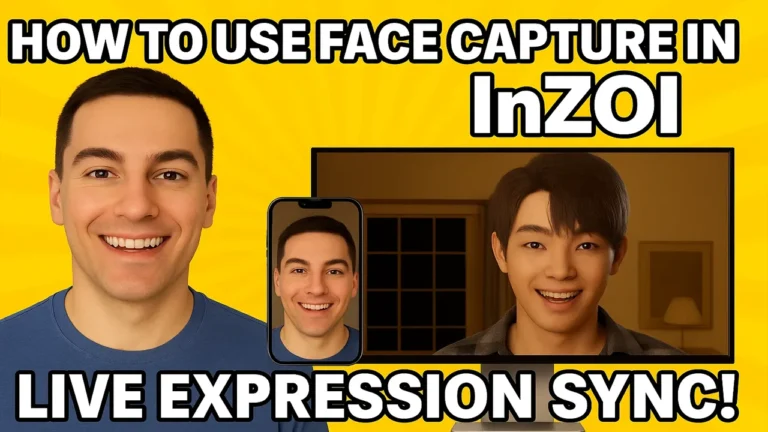What Is InZOI Face Capture and Why It Matters
In the immersive world of InZOI, realism isn’t just about graphics—it’s about expression. With the addition of Face Capture, players can now infuse their Zois with their own facial movements in real-time. Think about that for a second: your character not only looks like you—it moves like you, it emotes like you.
This isn’t just another feature. It’s a turning point in life simulation games, blurring the line between virtual characters and their human creators. As a gamer who’s spent years customizing characters, I’ve got to say—this one truly surprised me.
InZOI’s Next-Level Customization: Enter Face Capture
Customization in InZOI was already a standout. Detailed clothing, facial structure, career paths—everything felt personal. But Face Capture brings that intimacy to a whole new level. Suddenly, your Zoi smiles when you smile. Frowns when you frown. Raises an eyebrow when you’re skeptical.
It’s almost uncanny. And incredibly cool.
What You Need to Use InZOI Face Capture
Before diving in, you’ll need the following:
-
A PC running InZOI
-
An iOS device (iPhone or iPad)
-
The Live Link Face app from the Apple App Store
-
A stable Wi-Fi network (both devices must be on the same network)
-
Access to your PC’s IP address
If you’re all set with the basics, let’s get to the fun part.
Is InZOI Face Capture Available for Android?
Unfortunately, no—at least not for now. The feature is currently iOS-exclusive, which means Android users are out of luck unless they have access to an Apple device.
There’s hope for future updates, though. Krafton hasn’t ruled out expanding support to more platforms.
Before You Begin: Connecting Devices on the Same Wi-Fi
This is crucial. Your iPhone and PC must be connected to the same Wi-Fi network. Without this, the devices won’t be able to communicate, and your face won’t animate on-screen.
If you have multiple networks or a mesh system, make sure both devices are linked to the same band (2.4 GHz or 5 GHz).
How to Access Face Capture in InZOI
-
Launch InZOI on your PC.
-
Enter Character Mode.
-
Look at the top center toolbar and click the Face Capture icon.
-
A new setup window will appear. Hit Next.
This initiates the pairing process with your mobile device.
Downloading Live Link Face for iPhone
After clicking “Next,” InZOI will display a QR code. Here’s what to do:
-
Use your iPhone camera to scan the QR code.
-
You’ll be redirected to the App Store to download the Live Link Face app.
-
Download and install it like any normal app.
It’s a small app, but it unlocks a huge feature.
How to Locate Your PC’s IP Address Easily
You’ll need your local IP address to connect devices. Here’s a quick method:
-
On Windows, go to Settings > Network & Internet > Wi-Fi > Network Properties.
-
Look for IPv4 Address. It usually looks like
192.168.x.xxx.
Alternatively, search “what is my IP address” in the Start Menu and click View network status and tasks.
Setting Up Live Link Face on iPhone
With the app installed, open it and head to:
-
Settings > Streaming > Live Link > Add Target
-
Enter your PC’s IP address
-
Grant local network permissions when prompted
This tells your iPhone where to send the facial data.
Connecting the iPhone to InZOI via Live Link
Back in InZOI:
-
Continue clicking Next in the setup window
-
You’ll see a screen titled “Choose a device to connect”
-
Your iPhone should now appear in the list
-
Select it and confirm connection
Give it a few seconds—and watch the magic begin.
Watching Your Face Come to Life on a Zoi
Once paired, zoom in on your Zoi’s face. Talk, smile, raise your eyebrows—it will mirror your movements in real-time.
There’s a moment the first time you see your virtual double smile back at you. It’s equal parts impressive and eerie. And very, very cool.
How to Optimize Facial Capture Performance
-
Lighting matters: Use soft front-facing light for best tracking
-
Avoid glasses: They can interfere with some facial points
-
Hold your phone steady: A tripod or mount can help
-
Close unused apps: Free up device memory
These small tweaks can make the experience much smoother.
Common Issues and How to Fix Them
iPhone not showing up in InZOI?
-
Double-check both devices are on the same Wi-Fi
-
Ensure you granted local network access
-
Restart both apps and try again
Face not tracking properly?
-
Recalibrate by exiting and re-entering the Facial Capture mode
-
Improve lighting and clear your face from obstructions
Is InZOI Facial Capture Secure?
Krafton has implemented local-only data streaming for facial tracking. No facial data is stored or transmitted to external servers. Everything stays between your iPhone and PC via Wi-Fi.
Still, you can always disconnect at any time, ensuring full privacy and control.
How to Disable Face Capture When You’re Done
Simply:
-
Exit the Face Capture mode in InZOI
-
Close the Live Link Face app
-
Or disconnect your device from Wi-Fi
It’s easy to toggle on/off as needed.
Why Face Capture Changes the Life-Sim Experience
Seeing your expressions reflected in-game creates a new level of emotional immersion. Your Zoi reacts like you, adding nuance to every conversation, interaction, and selfie.
Especially for roleplayers and storytellers, it’s a game-changer.
How InZOI Tracks Emotional Subtleties in Real-Time
It’s not just smiles and frowns. InZOI picks up micro-expressions—tiny movements in your eyes, mouth, and brows. That allows Zois to feel alive, rather than robotic.
Subtle expressions like confusion, excitement, or sarcasm translate beautifully.
Using Face Capture for Roleplay, Streaming, and Storytelling
Streamers and YouTubers, take note: this feature is perfect for VTuber-style content, interactive playthroughs, or machinima. You can now perform through your Zoi, creating immersive scenes with real-time emotional control.
Does Face Capture Affect Game Performance?
Minimal impact. The processing is handled by the iPhone, not your PC. As long as your network is stable, the effect on FPS or lag is negligible.
Still, running multiple heavy apps at once can impact fluidity—so keep things light.
Which Modes in InZOI Work With Facial Capture?
Currently, Character Mode is the core experience for Face Capture. It may be extended to other interactive or social features in future patches.
Stay tuned for updates from Krafton on expanded integration.
Krafton’s Vision: Adding Personality Through Tech
This isn’t a gimmick—it’s a philosophy. Krafton wants your Zoi to be an extension of you, and facial capture is the key to that vision. It’s a bold move that other simulation games will likely follow.
Will Face Capture Expand to Other Platforms?
While iOS is the only supported platform at the moment, Krafton has hinted that more devices and even webcam support could come later. PC webcam integration, Android app, or even console adaptations could be on the roadmap.
What It Felt Like Seeing My Zoi Mimic Me
Honestly? A little surreal. But also incredibly satisfying. I raised an eyebrow, and so did my Zoi. I smiled—and it smiled back. It’s those little moments that make InZOI feel more alive than any sim before it.
FAQs on InZOI Face Capture
Can I use Face Capture on Android?
Not yet. Currently, it’s available only for iOS devices.
Is Face Capture available on consoles?
No, the feature is limited to the PC version of InZOI for now.
Does it record my face data?
No. The facial data is streamed locally and not saved or sent to external servers.
Can I use it without Wi-Fi?
Both devices need to be on the same Wi-Fi network—offline or mobile data won’t work.
Is Face Capture hard to set up?
Not really. With the step-by-step instructions, you’ll be running in minutes.
Final Thoughts: Face Capture in InZOI—Is It Worth Setting Up?
Absolutely. Face Capture in InZOI isn’t just a tech gimmick—it’s a game-changing feature that deepens immersion, unlocks creativity, and personalizes your gameplay. Whether you’re building stories or just roleplaying a digital life, seeing your emotions reflected in-game adds a whole new layer of authenticity.
For simulation fans who crave a deeper connection to their characters, this feature is a must-try.